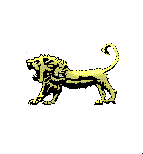
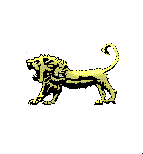 |
Seeing the Special Font Characters |
The Ebyoni Archaic Font (Ebyoni.ttf)
The first time you visit the Ebionite Page, you may have seen strange spellings with accented characters or symbols, usually known as "Extended ASCII Characters." Well, we use some even stranger characters on the Ebionite pages! :-)
Sometimes English characters just can't do justice to Hebrew, so transliteration is used; we also use a Palaeo-Hebrew font; and eventually, other special symbols will be added. But, please, view the pages with the font installed!
Using the Font
If you are using a web browser that supports fonts display (Netscape 3-4.01, and Internet Explorer 3.00+ have been tested favorably), you can install ebyoni.ttf the same way you do any other font, through the Control Panel in Windows. In Windows 3.1, Control Panel is in the Main group icon in program manager (check your manual if you need more help); in Windows 95, Control Panel is found on the Start button, under Settings. Font Face tags have been added in the HTML coding to display the ebyoni.ttf font in the proper places.
This is really the best option to view the correct characters on the pages while at the same time keeping the same or default font settings in your browser preferences. And this way you will see our characters, and the standard Extended ASCII Characters (that usually shows gravé, diereses, umlauts, etc. used in Europe).
The Alternative
The alternative is for those whose web browsers will not display multiple fonts installed into the Windows (or other operating system using Truetype fonts) system. BUT, the font must still be added to your system fonts as described above!
This is actually the way we originally used the ebyoni.ttf font ourselves, before adding Font Face tags in the code. You can choose ebyoni.ttf in your browser's font preferences, as the proportional font.
In Netscape 3, choose Options then General Preferences. Next click the Fonts tab, then click the Choose Font button at the Proportional line (the first one).
To choose your font in Communicator (Netscape 4.01), you go to Edit\Preferences first
then...
If you use Internet Explorer 3, go to View\Options
next...
then...
(Be sure to click Okay whenever each choice is finished, to save the changes and go to the next choice or back to the program.)
FEEL FREE TO USE ebyoni.ttf and print the table for character assignments.
If you have successfully installed the font in the operating system (Windows 95 for example), you should see some transliteration characters and Palaeo-Hebrew below:
Without FONT FACE tag-(You installed as your browser font)
îåìù ÿÁlÕm
With tag-(You installed in the system thru Control Panel, and your browser uses system fonts)
îåìù ÿÁlÕm
You should see characters like the ones in the picture below:
Sorry, no monospace font or .fon yet. Also other versions will follow with 1) adjusted palaeo (archaic) character bodies, 2) symbols, 3) square scripts--- but keeping the transliteration glyphs. Revision date will be shown on the Shalom page, ex.- ebyon.ttf (1.1.1896). I will also post the font on alt. newsgroups:
Do you have fonting tips for other OSes and browser requirements?
Drop a line.